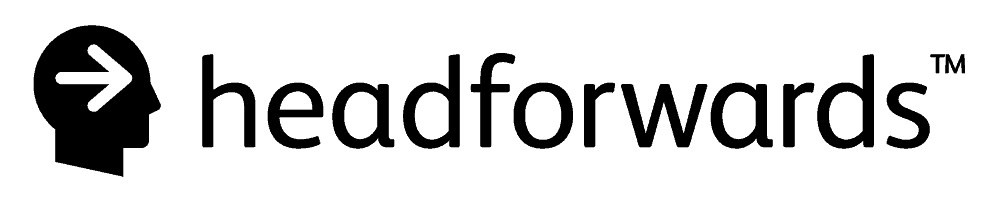Email problems? Please read this before submitting a ticket
Email Access Problems
Always include a contact phone number and an alternate email address. If your email is broken you will not receive support emails either, unless you supply an alternate email address.
If you are having trouble accessing your email, please try the following before creating your support ticket:
Try to access your email via webmail at http://webmail.YOURDOMAIN.NAME or http://www.YOURDOMAIN.NAME/webmail
e.g. http://webmail.headforwards.com or http://www.headforwards.com/webmail
Your browser may warn you that the security certificate is not trusted, but this should be ignored and you should click through the warning pop-ups and continue to the site.
Please note: Some versions of IE on some versions of Windows, will not easily allow you access to sites with the type of self-signed SSL certificates that we use. If you experience this problem with IE, please try Chrome or Firefox instead.
If you can access your webmail but cannot access email via your usual client (e.g. Outlook, Windows Mail, Thunderbird), then the details used in your email client are incorrect. In this case, please contact your desktop tech support to reconfigure your email client. We do not provide desktop support.
If your browser cannot connect to webmail, try connecting to your domain name in a web browser (as long as your web site is not hosted elsewhere) e.g. http://YOURDOMAIN.NAME
If you cannot connect to the domain name, you are probably blocked by the server firewall. Visit http://whatsmyip.org and note down your IP address. Please create a support ticket stating that you cannot access your site and provide us with your IP address.
If you do not provide us with this information we will be unable to assist you.
If you can access your domain, but cannot log in to your webmail, the email address or password entered is incorrect. Please double check that you are using what you believe to be the correct password, typing it in accurately, and that you do not have caps-lock or num-lock enabled/disabled unintentionally.
If you still cannot access your email, you will need to create a support ticket requesting a password reset. Please include a contact telephone number for us to verify that the request to change the password has come from someone authorised to do so. Also, please use a contact email address that you can actually access i.e. NOT THE ONE YOU CANNOT ACCESS
If we reset your password, you will need to update this change in all devices you use to access that email account e.g. iPhone, laptop, tablet, PC etc. Failure to update those devices could cause your email software to repeatedly attempt to get mail with the old (now incorrect) details causing our server to lock you out (block your IP address) for what it believes is attempted mail account hacking.
-------------------------------------------------
If you are having trouble sending mail and receive a "550 Access denied Invalid HELO name" error, it will probably caused by email settings being incorrect.
If you are using Outlook please try the following:
- Click Tools then E-mail Accounts...
- Select "View or change existing e-mail accounts" and click Next
- Select the email account and click Change
- Click on "More settings"
- Select "Outgoing Server" tab
- Tick "My outgoing server (SMTP) requires authentication"
- Select "Use same settings as my incoming email server"
- Click Ok
- Press Next
- Lastly, press Finish
For other email software please change the equivalent settings or search Google for the name of your software and the error message shown above.
-------------------------------------------------
If you are receiving an error like:
Receiving' reported error (0x800CCC92) : 'Your e-mail server rejected your login. Verify your user name and password for this account in Account Settings. The server responded: -ERR Authentication failed.'
Task 'example.user@headforwards.com - Sending' reported error (0x800CCC78) : 'Cannot send the message. Verify the e-mail address in your account properties. The server responded: Œ50 Access denied - Invalid HELO name (See RFC2821 4.1.1.1)'
You may be able to correct the issue using the following steps:
If you are using Outlook Express (OE), Outlook, or Windows Mail, this error can sometimes be generated by leaving the "My server requires authentication" checkbox unchecked. You may need to try checking off this checkbox.
Use the below examples to find this checkbox:
1. Outlook 2000
Go to Tools > Services (or Tools > Accounts, if Services is not listed). Select your Internet E-Mail Account and press “Properties.” Go to the “Servers” tab, and check “My server requires authentication” under Outgoing Mail Server. Press “Settings,” select “Use same settings as my incoming mail server,” then press “OK” three times to save the changes & return to Outlook. Finally, restart your computer.
2. Outlook 2002 & 2003
Go to Tools > E-Mail Accounts. Select “View or change existing e-mail accounts” and press “Next.” Select your Intermedia.NET POP/SMTP account and press “Change.” Press “More Settings.” Go to the “Outgoing Server” tab, and check “My outgoing server (SMTP) requires authentication.” Select “Use same settings as my incoming mail server” and press “OK.” Press “Next,” then press “Finish” to confirm your changes and return to Outlook. Finally, restart your computer.
3. Outlook Express
Go to Tools > Accounts. Select the “Mail” tab. Select your Intermedia.NET account and press “Properties.” Go to the “Servers” tab, and check “My server requires authentication” under Outgoing Mail Server. Press “Settings,” select “Use same settings as my incoming mail server,” then press “OK” twice times to save the changes, then press “Close” to return to Outlook Express. Finally, restart your computer.